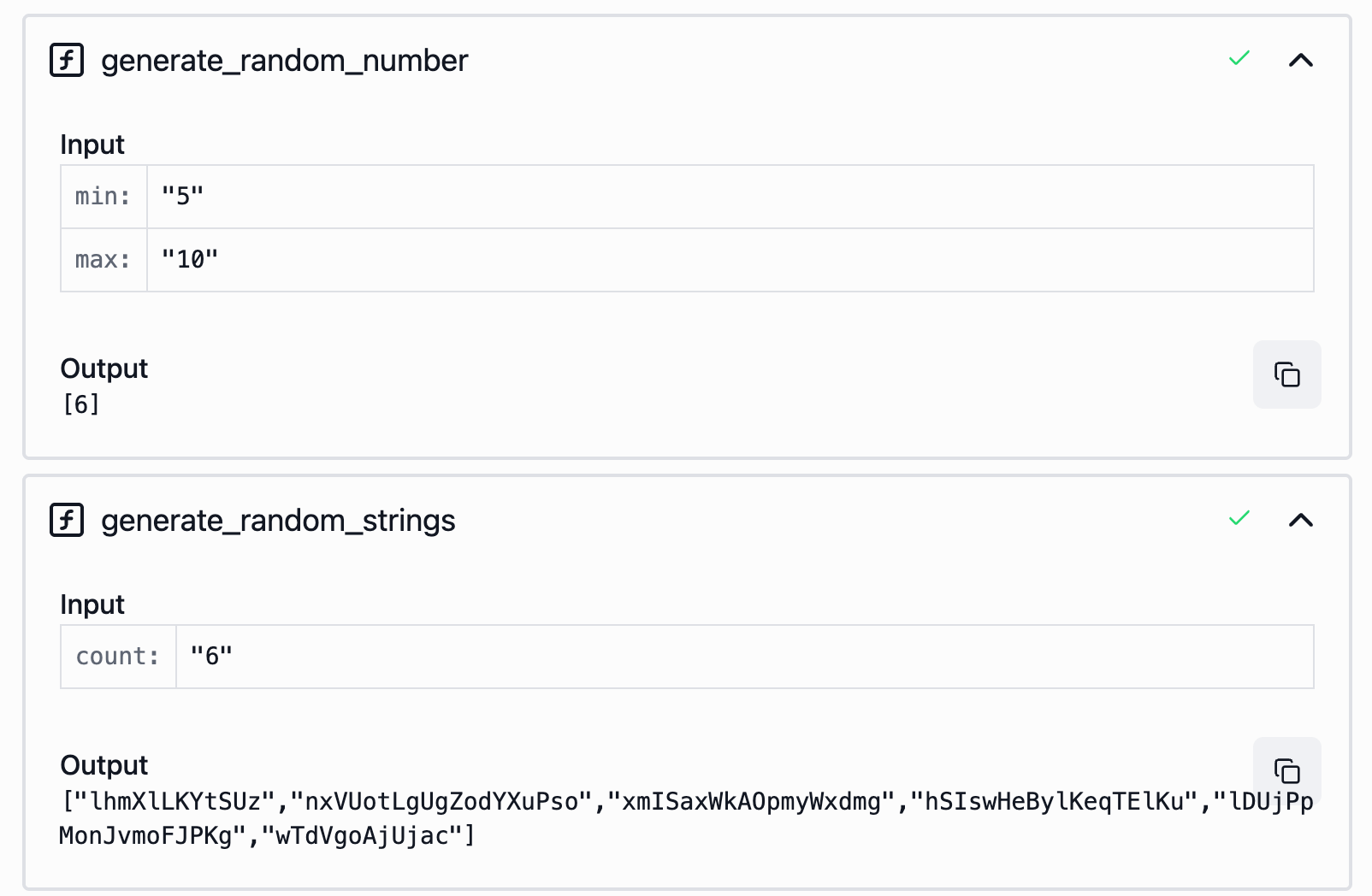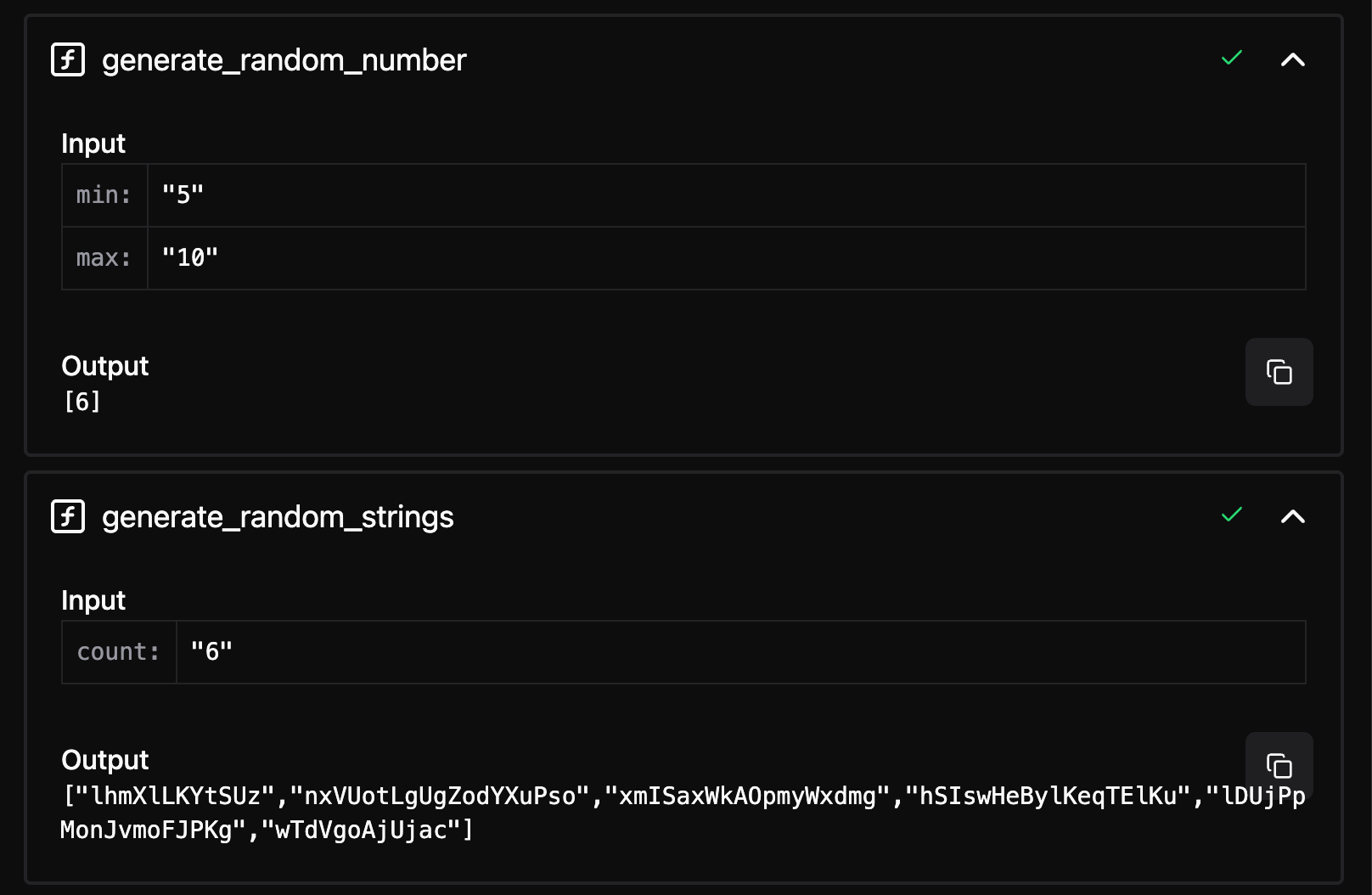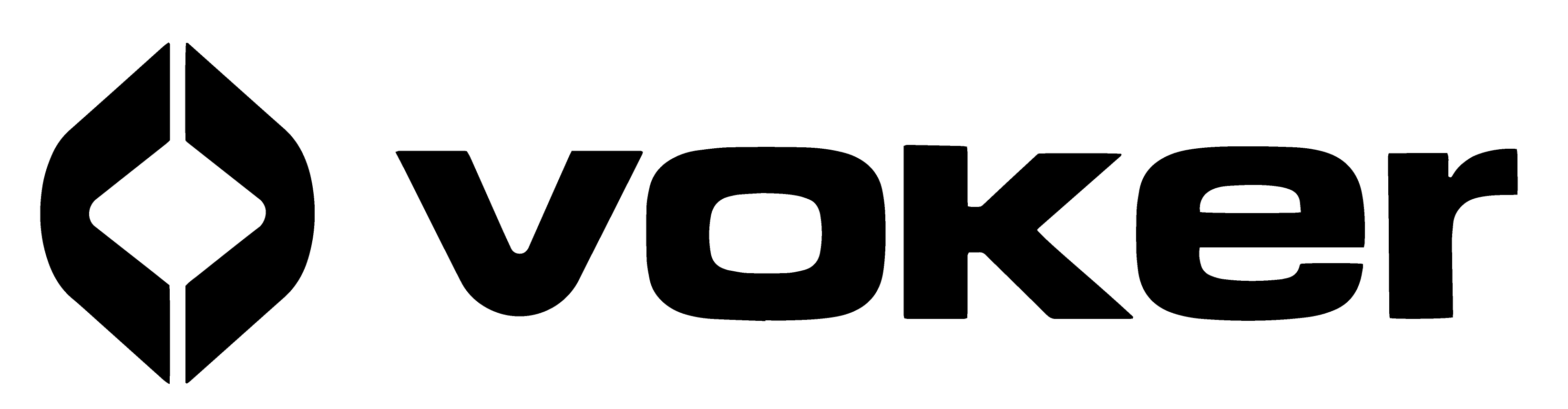Function Calling
What is it?
a11y.sectionLink What is it?Function Calling is a feature that allows you to call external APIs from your Voker deployments.
Setting up your function
a11y.sectionLink Setting up your function- Start by creating a new function.
- Specify the API Endpoint
- Enter the full URL of the API
- Choose the correct HTTP method (GET, POST)
- Define the inputs
- Define all required inputs for the API, including
- Query parameters
- Headers
- Body
- For each input, specify:
- Name
- Input type (static, input, function parameter)
- For any input marked as a function parameter, be sure to add a clear description — this is what the LLM sees when deciding how to fill in values.
- If it’s a body field, also specify the type (e.g., text, whole number, etc.)
- Define all required inputs for the API, including
- Specify the API Endpoint
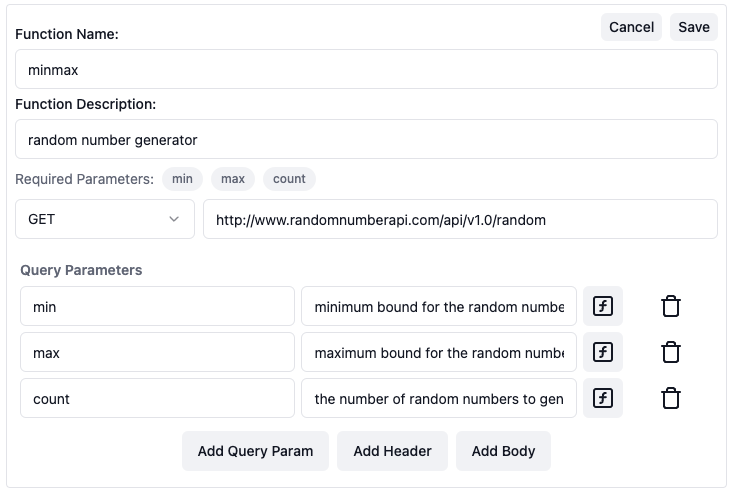
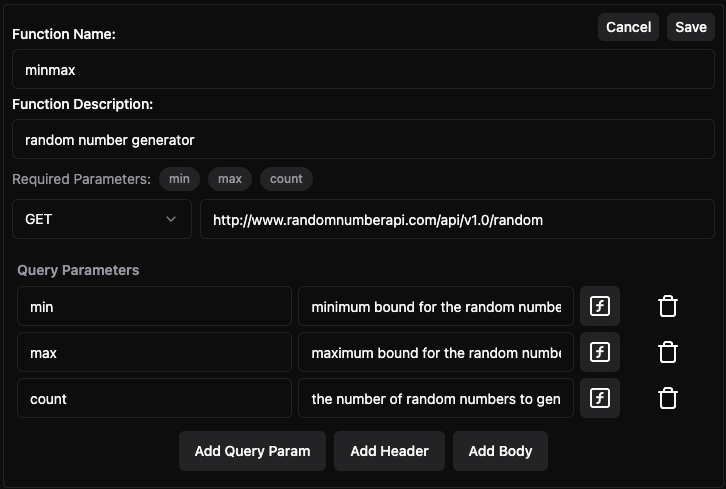
- Run a Test Execute to validate the function.
- Make sure the LLM is collecting the correct information from the conversation (e.g., query parameters, headers, or body fields) needed to make the API call.
- Note: This works alongside other functions such as Internet Search.
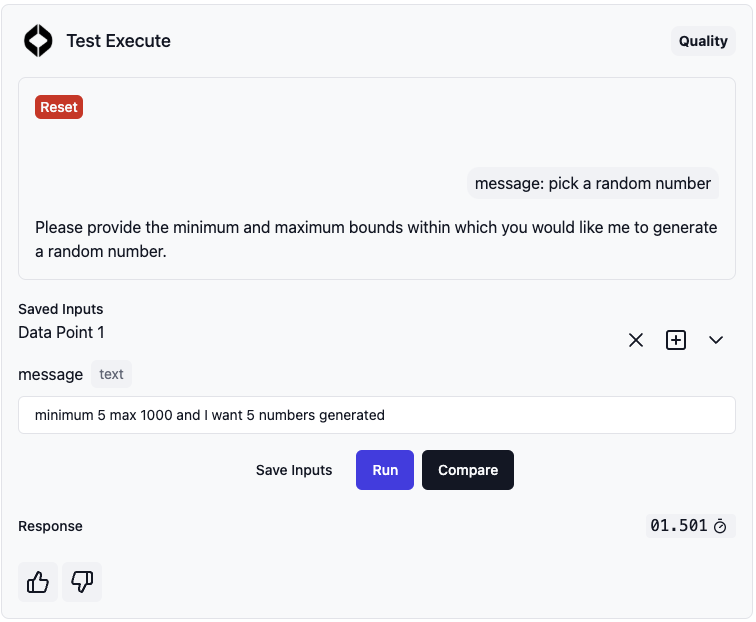
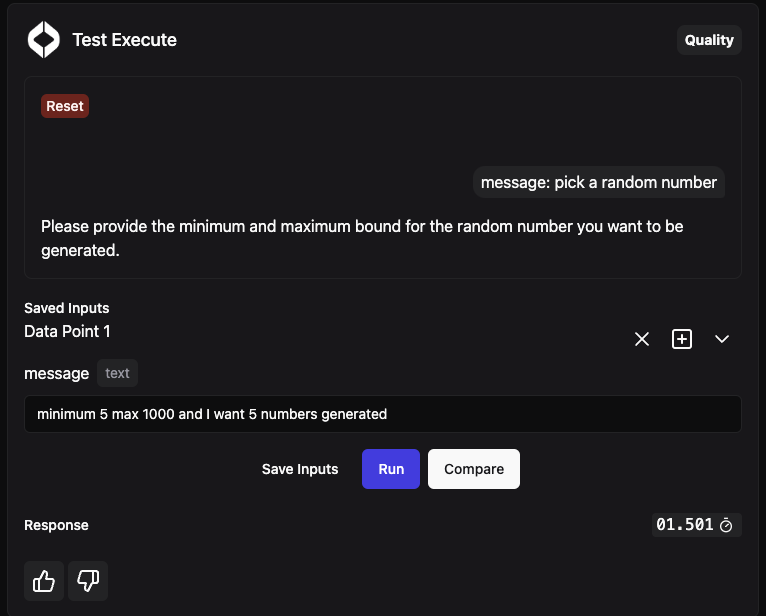
- Verify that the function is called successfully.
- Once the function is triggered, a collapsed section will appear in the chat showing the function call details.
- In the input section, you should see the function name and all provided inputs.
- In the output section, you should see the API response.
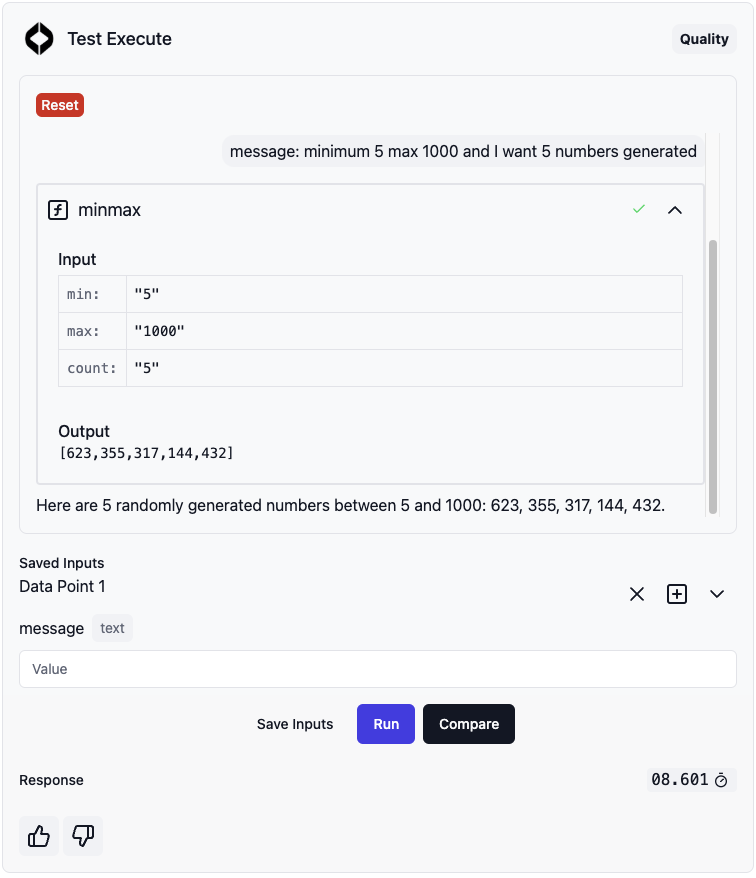
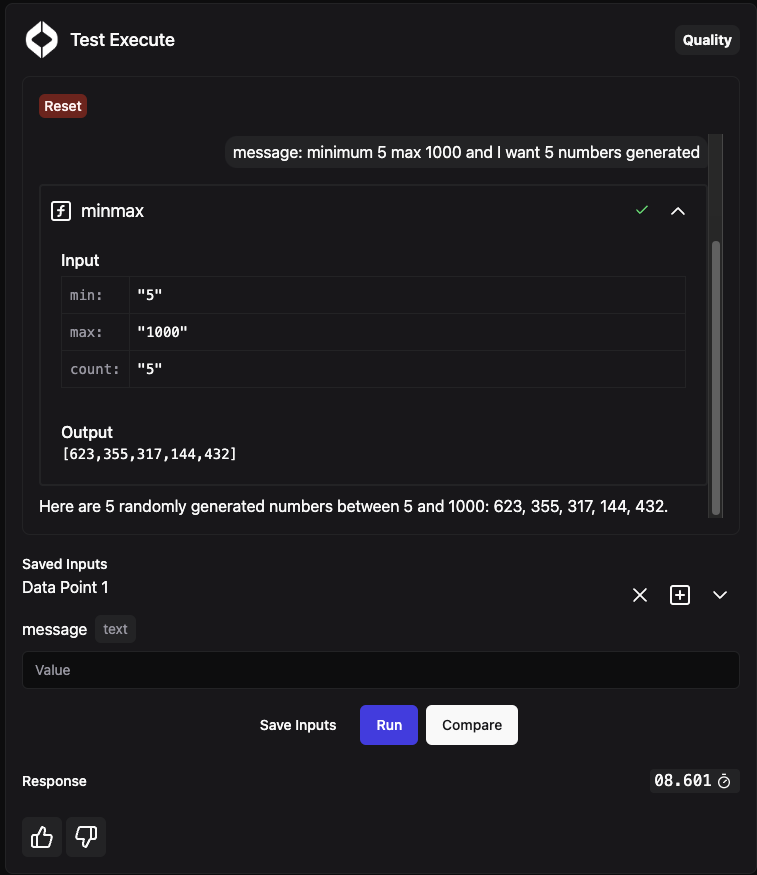
Supported HTTP Request Structures
a11y.sectionLink Supported HTTP Request StructuresOur UI allows you to configure HTTP requests for LLM powered function calling with the following structures:

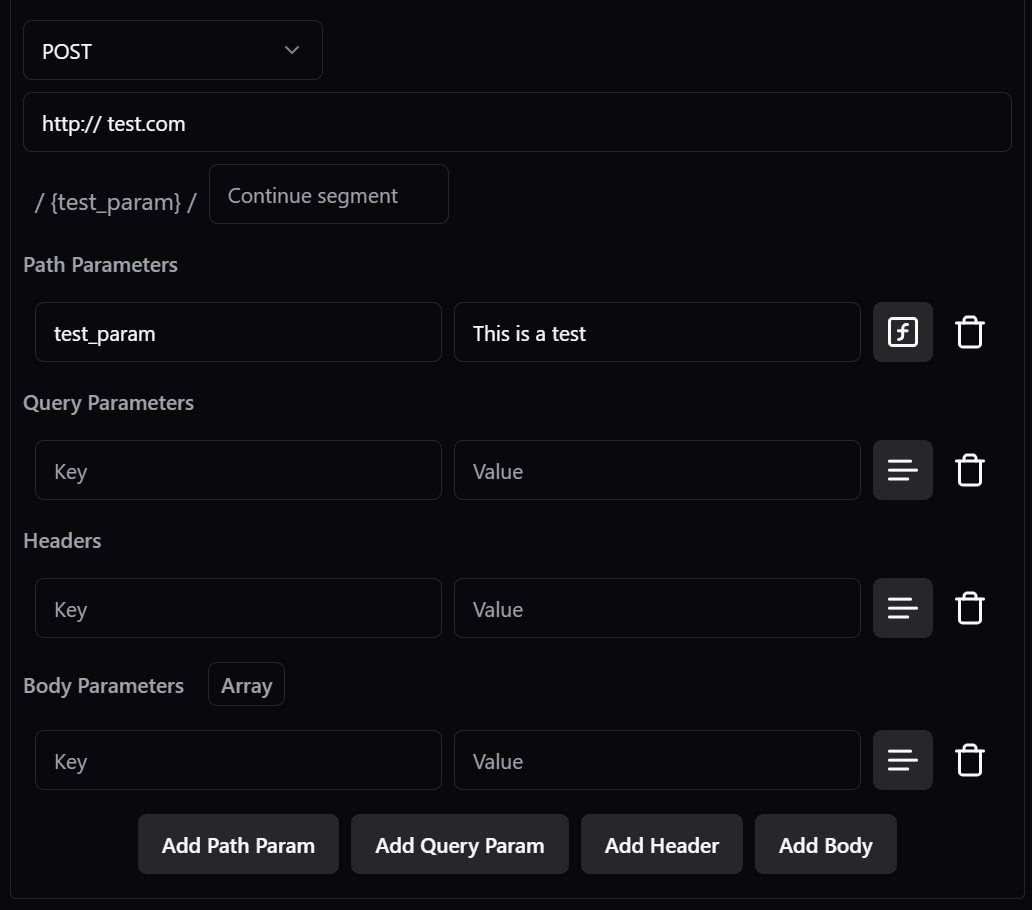
- HTTP Method: Select from GET, POST, PUT, or PATCH.
- URL and Path Parameters: Enter the base URL (e.g.,
https://api.example.com). Add path parameters using the “Add Path Param” button, which inserts placeholders like{param_name}into the URL. These can be static values, bound to inputs, or function parameters filled by the LLM. - Query Parameters: Add key-value pairs that will be appended to the URL as query strings (e.g.,
?key=value). Each can be:- Static: A fixed key and value. (e.g. API token)
- Input Binding: Bound to a specified Voker agent input.
- Function Parameter: A key with a value provided by the LLM, including a description for the LLM to understand its purpose.
- Headers: Similar to query parameters, add key-value pairs for headers.
- Body Parameters: Configure the request body as either an object
{}or an array[]of objects (toggle via the “Array” button).- Each body item is a flat key-value pair, with the same options as headers and query params (static, input binding, or function parameter).
- For function parameters in the body, specify the data type: Text (string), Whole Number (integer), Decimal Number (number), or True/False (boolean).
- Note: Nested objects or arrays within the body are not currently supported. The body is limited to a flat structure or an array of flat objects.
Example HTTP Requests for Function Calling
a11y.sectionLink Example HTTP Requests for Function Calling✅ Supported: Flat Object in Body
a11y.sectionLink ✅ Supported: Flat Object in BodyThis example shows a valid POST request with a flat object in the body, including static headers/ path parameters.
curl -X POST \ 'https://api.example.com?filter=active' \ -H 'Content-Type: application/json' \ -H 'Authorization: Bearer abc123' \ -d '{ "name": "John Doe", "age": 30, "is_active": true }'✅ Supported: Array in Body
a11y.sectionLink ✅ Supported: Array in BodyThis example shows a valid POST request with an array of flat objects in the body, including static headers and a query parameter.
curl -X POST \ 'https://api.example.com/users?status=active' \ -H 'Content-Type: application/json' \ -H 'Authorization: Bearer xyz789' \ -d '[ { "id": 1, "name": "Jane Smith", "role": "developer" } ]'❌ Not Supported: Nested Object in Body
a11y.sectionLink ❌ Not Supported: Nested Object in BodyThis example shows a POST request with a nested object in the body, which is not supported on out platform.
curl -X POST \ 'https://api.example.com/users/12345' \ -H 'Content-Type: application/json' \ -d '{ "name": "John Doe", "details": { "age": 30, "address": { "street": "123 Main St", "city": "Anytown" } }, "is_active": true }'Function chaining
a11y.sectionLink Function chainingWhat is it?
a11y.sectionLink What is it?Function chaining is a technique that enables multiple functions to be executed in sequence, with each function processing the output of a previous one.
How to use
a11y.sectionLink How to use*Note: To ensure accurate chaining, select from the following models: ‘Long Context + Speed’, ‘Long Context + Quality’ and ‘Reasoning + Quality’.
- Start by creating at least 2 functions in your Voker. See the instructions above.
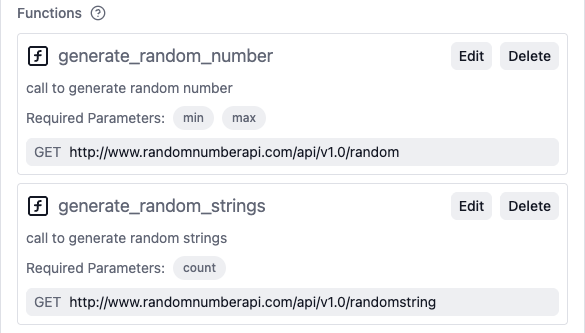
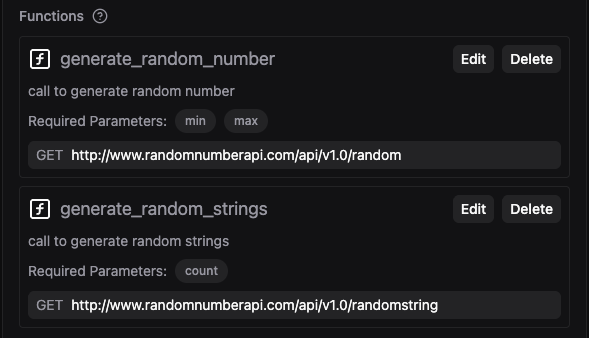
- In your instructions, define how you want the output of one function to serve as the input of the other.
- In the example below, we’ve got one function
generate_random_numberwhose output provides the input forgenerate_random_strings.
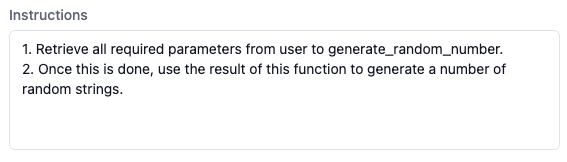

- Ensure that both functions have been called successfully and that all elements are accurate.